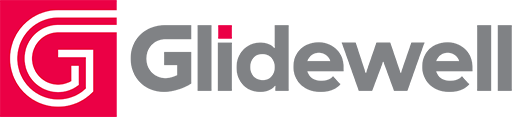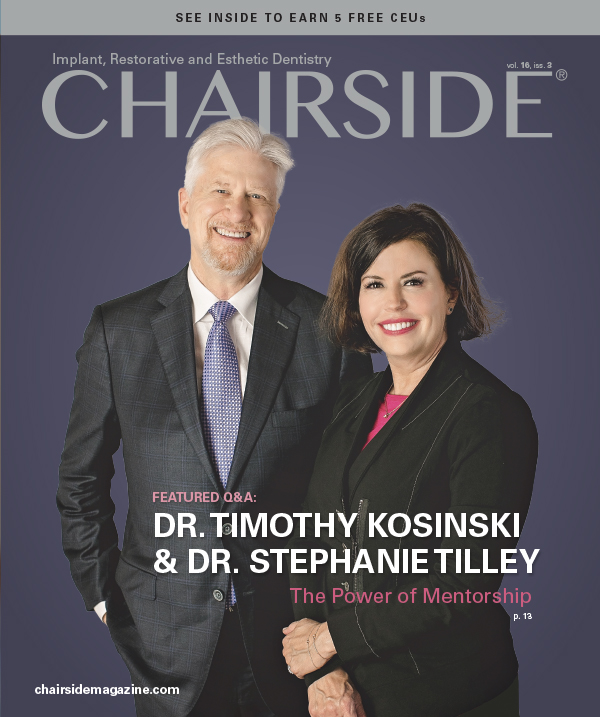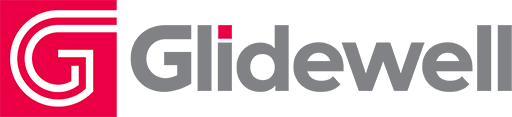Restoring Implants: 4 Steps to an Accurate Digital Impression (1 CEU)

Note: The Hahn Tapered Implant System is now known as the Glidewell HT Implant System
Increasingly, clinicians are streamlining treatment by capturing implant impressions with an intraoral scanner. Moving toward a digital workflow has many benefits, including saving time by eliminating outbound shipping, the ability to review scans for distortions and anomalies, and — when proper techniques are applied — a precise-fitting restoration that can be delivered with relative ease.
STEP 1: SEATING THE SCAN BODY
Once your patient’s tissue is fully healed and ready for final crown placement, you can proceed with the digital impression procedure.
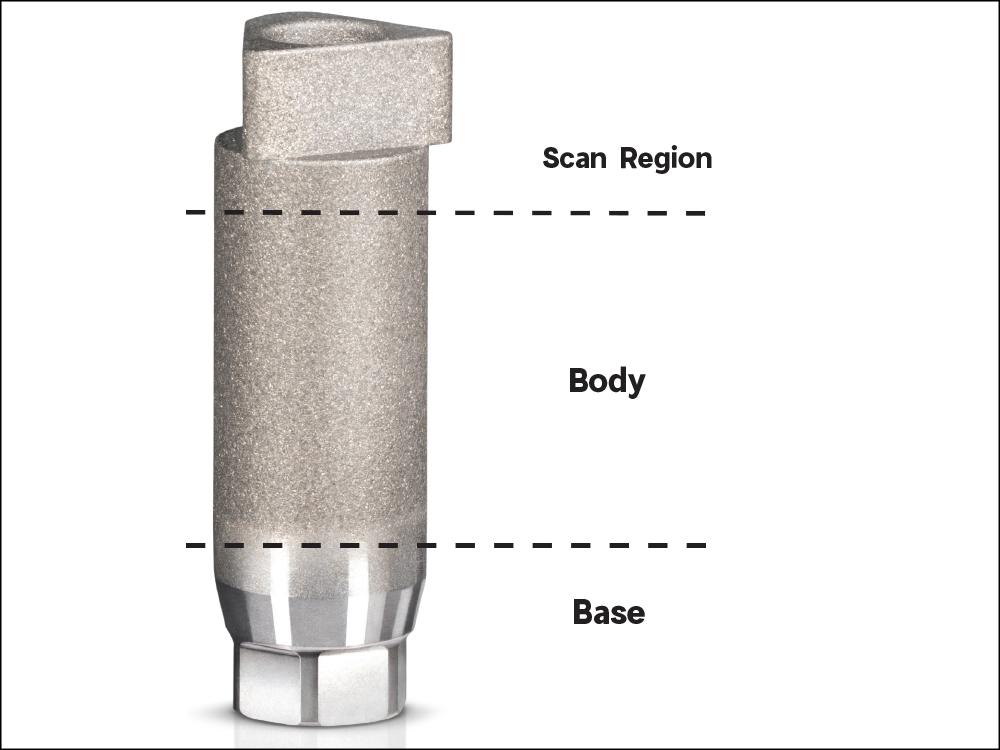
Figure 1: Knowing which scan body is accepted by your laboratory should be the first step in your workflow. Glidewell accepts Hahn™ Titanium Scan Bodies and Inclusive® Titanium Scan Bodies (Glidewell Direct; Irvine, Calif.), which are available for most major implant systems. These scan bodies feature a single length, contours that improve digital imaging, and a roughened surface that makes it easier to scan for both anterior and posterior sites, providing a detailed, accurate digital impression for the lab.
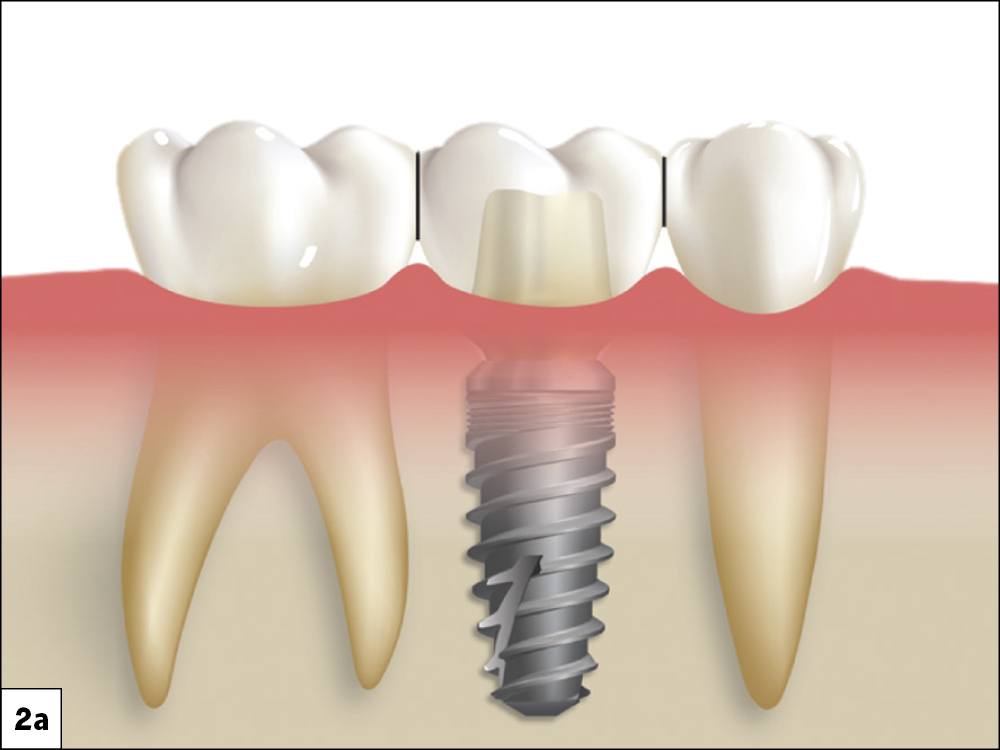

Figures 2a, 2b: To prepare the site for an implant restoration, ensure that the adjacent dentition has broad proximal contacts, as pinpoint contacts can lead to food impaction, black triangle formation and other biomechanical complications. Using the long axis of the scan body as a point of reference, the contacts should have a common draw that is straight and parallel. You may have to perform minor enamel-pasty to achieve favorable contours and an ideal path of insertion for the restoration.
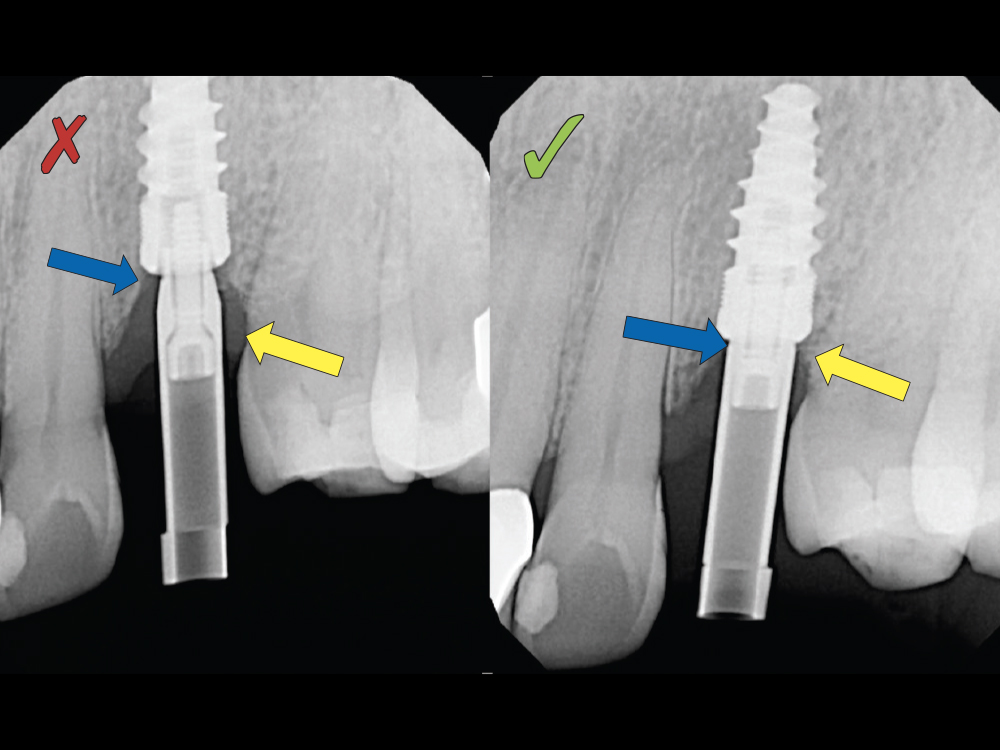
Figure 3: Completely seating the scan body is crucial. If the scan body is not properly seated during the impression process, the final crown restoration will not seat either. To start, the scan body is screwed into the implant connection, taking the place of the healing abutment or provisional. It should only be hand-tightened and not torqued in. I recommend seating the scan body immediately after removing the healing abutment or provisional to avoid impinging the soft tissue, which can collapse quickly. Additionally, it’s important to radiographically confirm that the scan body is fully seated. By taking the time to verify the scan body is fully seated, you reduce the chances of capturing an inaccurate impression.
STEP 2: IMPLANT SITE AND ARCH SCANS
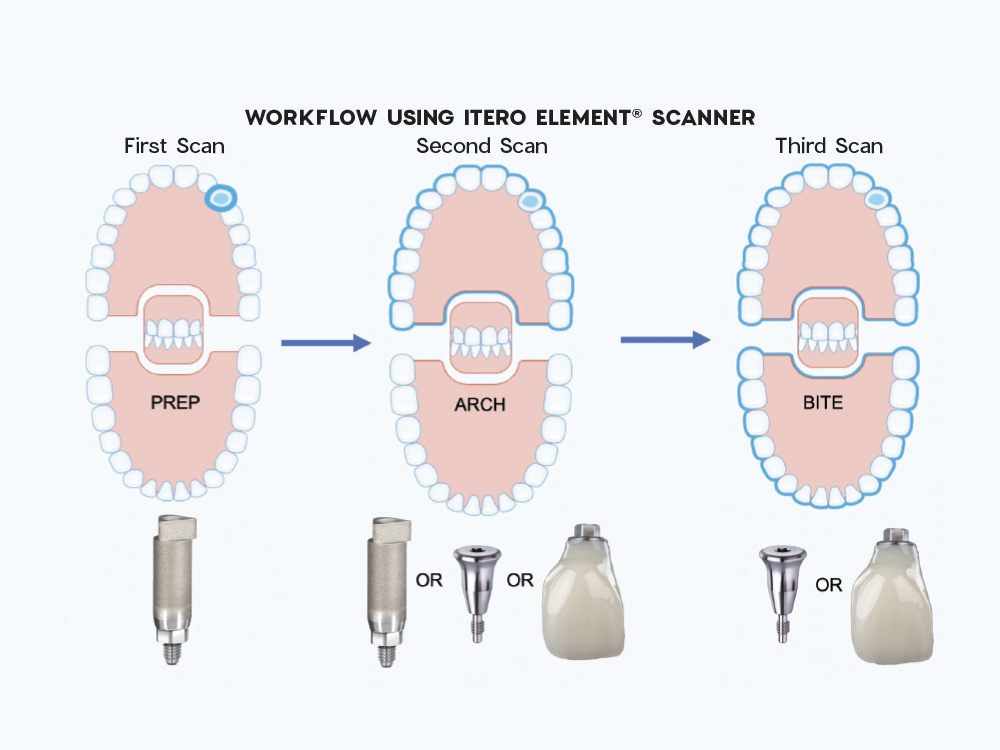
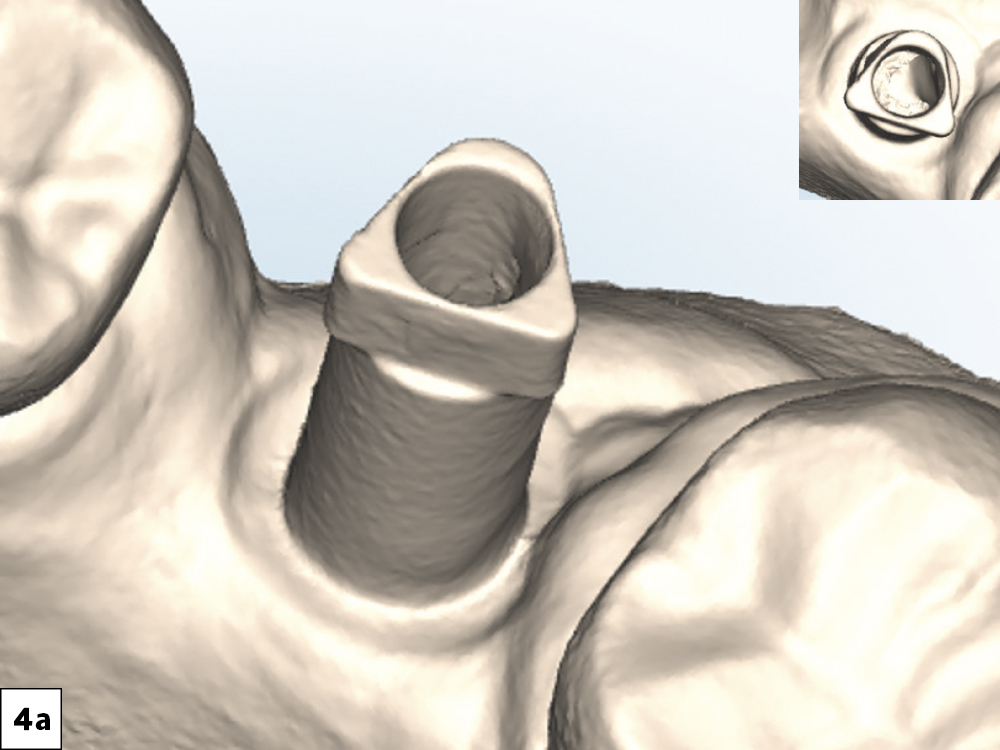

Figures 4a, 4b: It is necessary for the scan body to be in place when you scan the implant site. However, during the arch scan, you may replace it with the healing abutment or provisional. Before taking both scans, be sure to fully dry the hard- and soft-tissue surfaces. While performing the scan, don’t forget to include all the surrounding soft tissue, adjacent teeth, contacts, occluding surfaces and the scan body geometry itself. Taking the time to thoroughly scan the surrounding tissue and dentition will make the merging of the implant site and arch scans possible.
STEP 3: BITE REGISTRATION
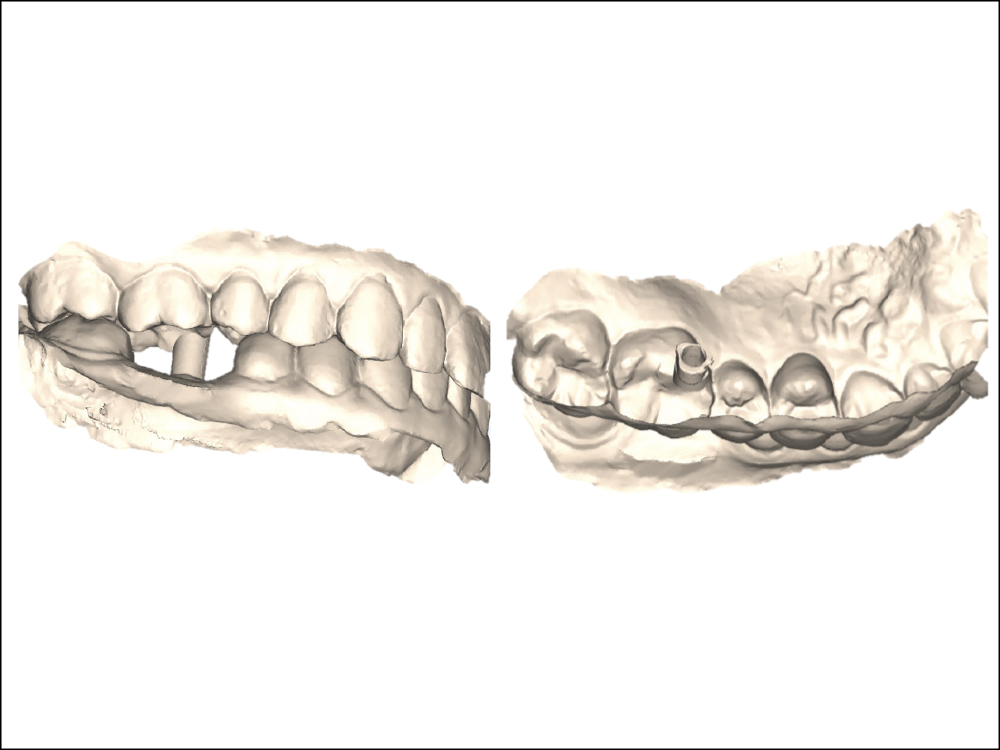
Figure 5: Before continuing to the bite scan, remove the scan body if you haven’t already, and replace it with a healing abutment or provisional. Guide the patient to fully bite down. Otherwise, the scan body may interfere and occlusal discrepancies can occur, which will make it difficult for the lab to accurately create the restoration. As shown here, guide the patient into their maximum intercuspal position and capture the bite. You may see the scan body protruding from opposing dentition. This is normal as it results from the implant site and arch scans merging with the bite scan.
Before continuing to the bite scan, remove the scan body if you haven’t already, and replace it with a healing abutment or provisional.
STEP 4: REVIEWING THE SCANS
Throughout the scanning process, you should be quality-checking your scans, confirming that they are clean and readable. Here are some things you can do to ensure quality scans.

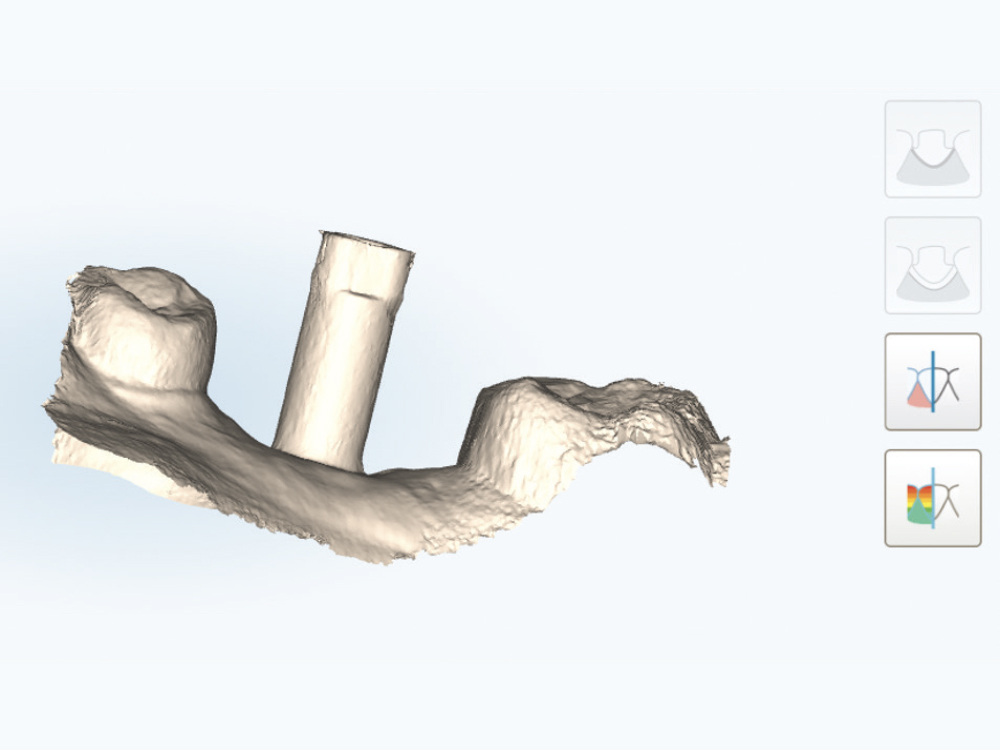
Figure 6: When reviewing your scans, use your scanner’s “model” or “stone” mode instead of the “color” mode. This way, you are seeing the scans exactly how the lab will see them before they fabricate your restoration. Additionally, in the stone mode it can be easier to visualize extra or grainy data capture.
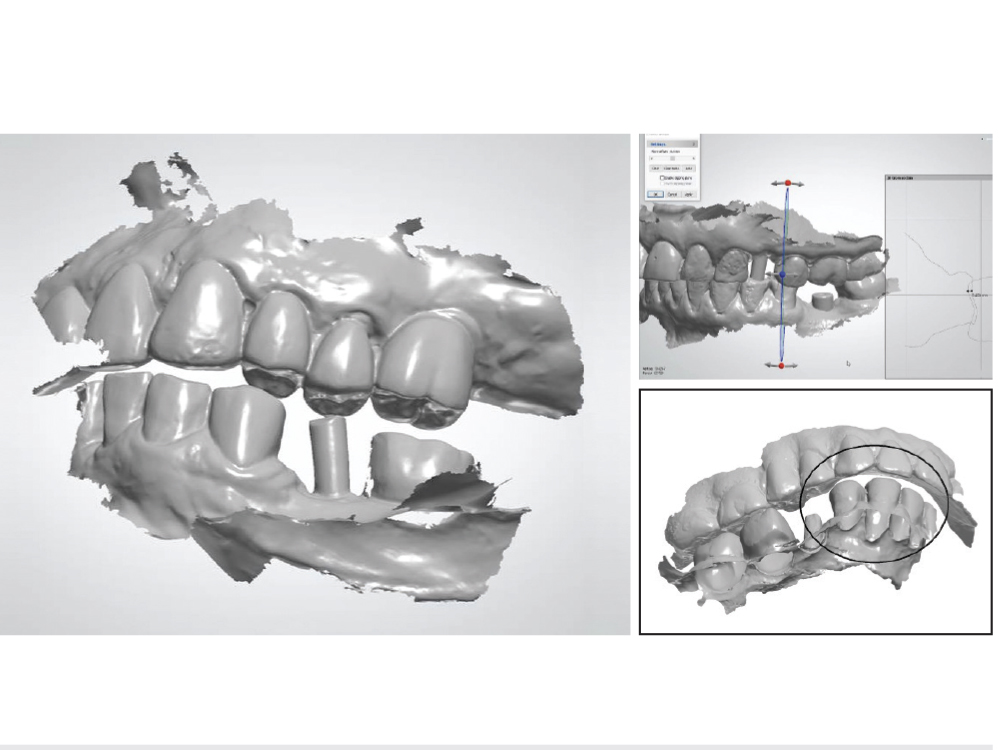
Figure 7: Look for abnormalities in the scan such as a curved or distorted scan body, missing contacts, an incorrect bite or saliva contamination. If the scan appears grainy, be sure to completely dry your patient’s mouth and rescan the area of interest.
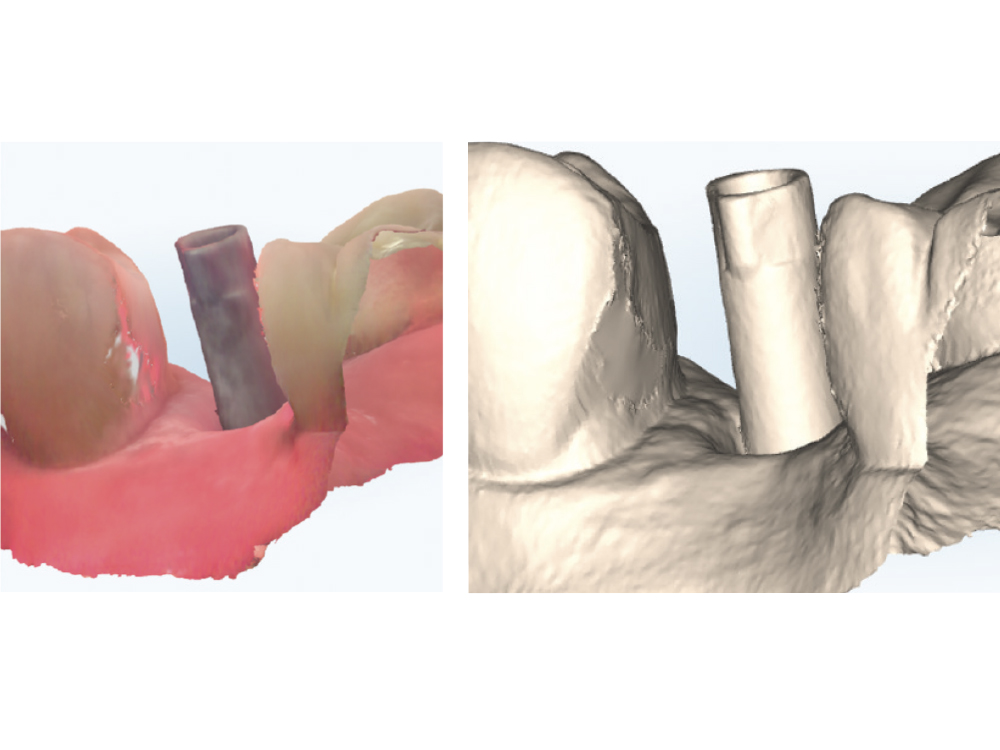
Figure 8: To get the highest quality scan, take your time and scan the surrounding dentition. Avoid using your scanner’s “auto-fill” feature, as it can generate an inaccurate rendering. In this scan, the contact area of the adjacent tooth was missing. While “auto-fill” closed the missing data, it provided an inaccurate representation of the contact.
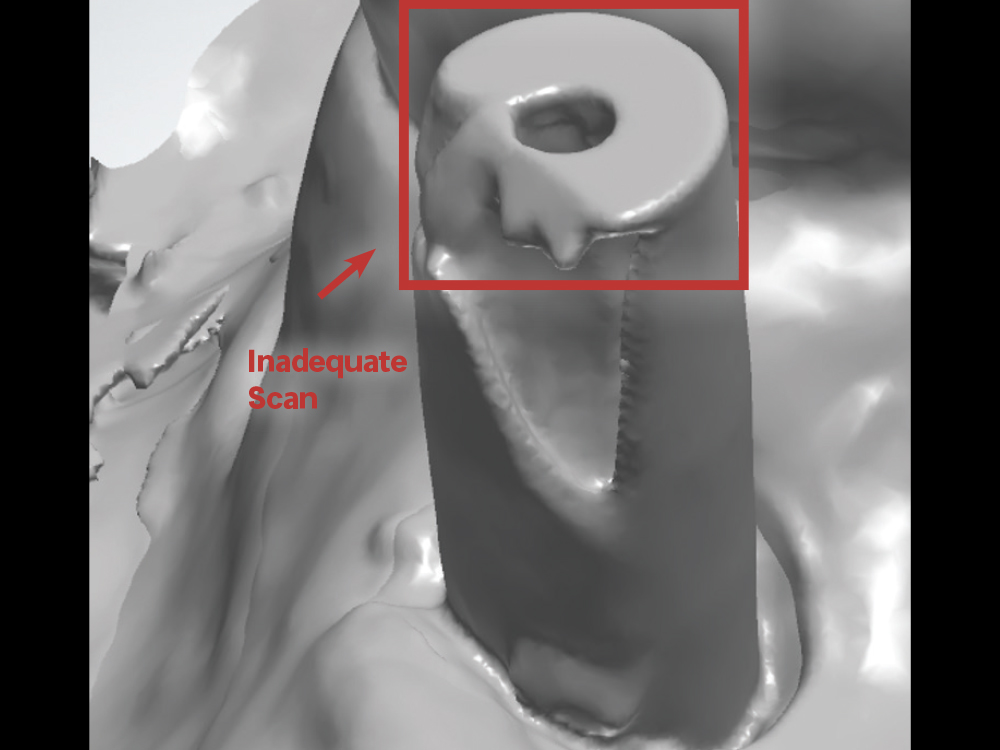
Figure 9: You want the scan to display accurate surfaces at every level, from the surrounding soft tissue to the neighboring teeth. If the scan is distorted or incomplete, rescan to ensure a clear image.
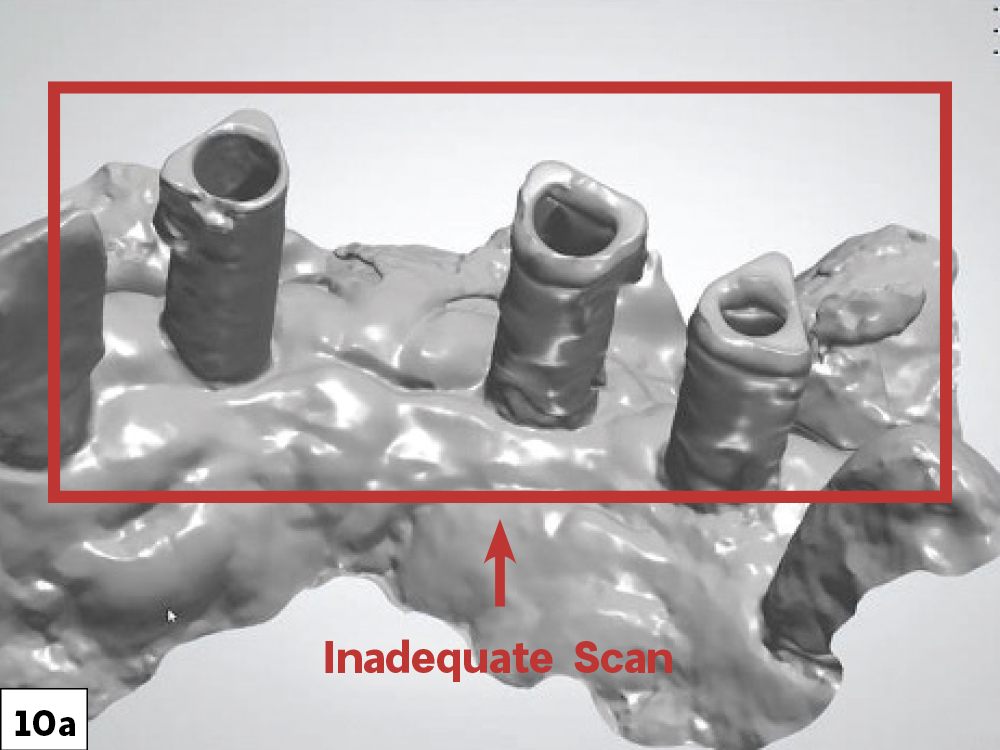
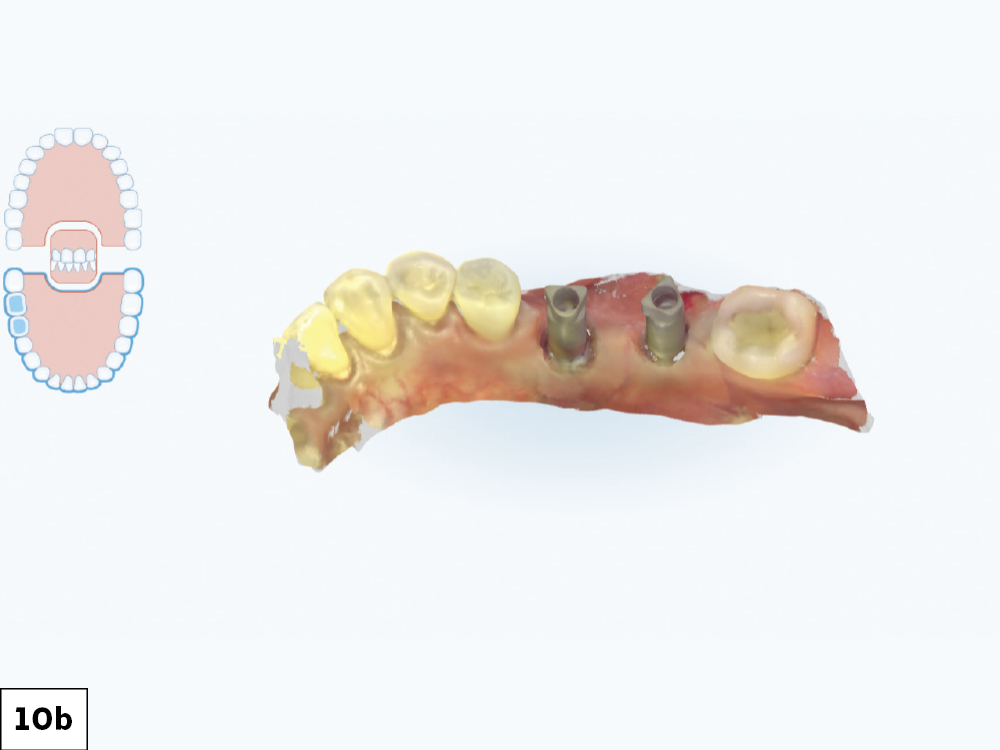
Figures 10a, 10b: Moisture will cause distortions in your digital impression, so be sure to repeatedly dry the surfaces prior to scanning to avoid these distortions. If you have followed the appropriate steps and carefully reviewed the scans at every stage, you will have clear and accurate impressions ready for the lab.
CONCLUSION
It is important to know how to take reliable digital impressions suitable for lab fabrication of the final implant restoration. Using a scanner allows clinicians to review their impressions and correct any inaccuracies before sending them to the lab. After completely seating the scan body and capturing the digital impression, the ability to doublecheck and review your work can save time in the long run, delivering high-quality, predictable restorations that your patients will love.
iTero Element is a registered trademark of Align Technology, Inc.